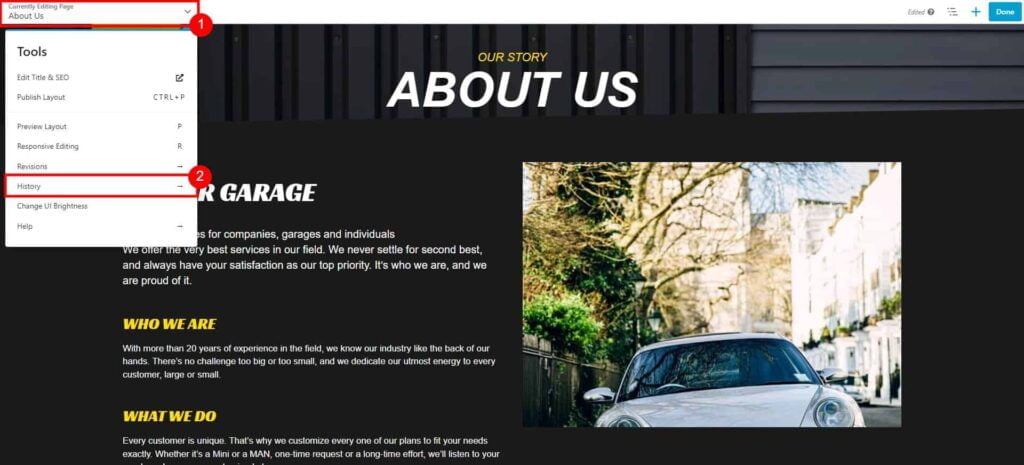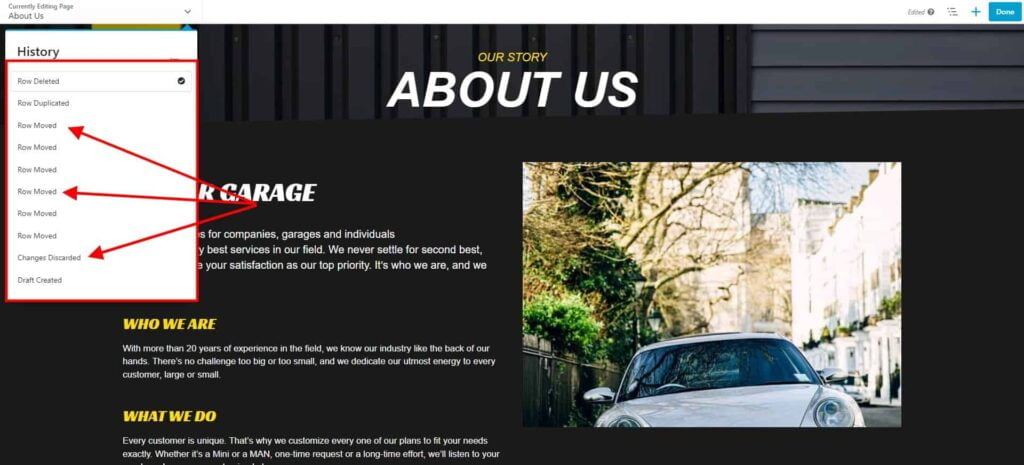Undo and redo when editing Pages
The Website Editor keeps track of editing changes in editors’ history.
You can undo and redo either by working directly in the History in the Tools menu or by using keyboard shortcuts:
- Ctrl+Z (Cmd ⌘+Z on Macs) to undo
- Shift+Ctrl+Z (Shift+Cmd ⌘+Z on Macs) to redo
Access the history to undo and redo
- Click History in the Tools menu.

- Click any of the items listed in the history and the layout reverts to the layout at that point.
You can keep clicking in the history at various points to undo or restore layout.

- When you’re done, click Done → Publish, Save as draft, or Discard.
Note: The initial state of the history when you open the editor is Draft created. When you publish or save the layout, the history is erased and the next time you open the Website Builder editor, the status is once again Draft created.