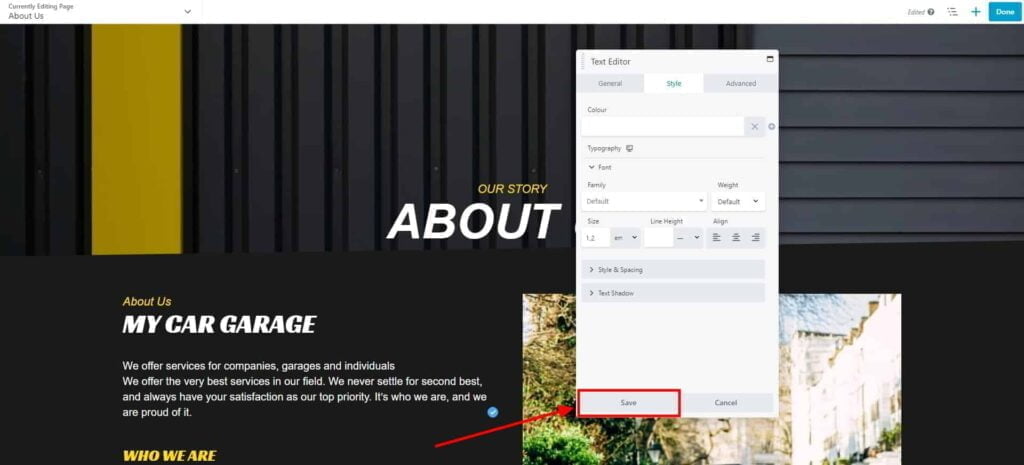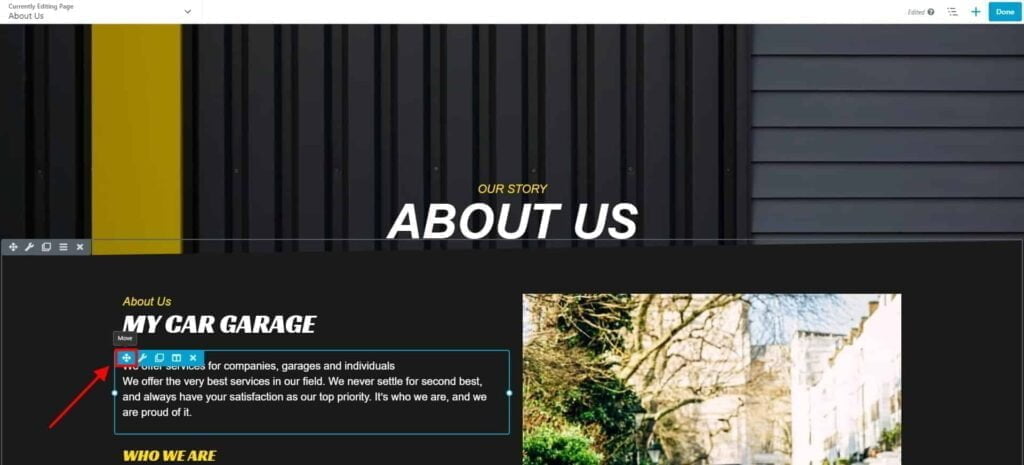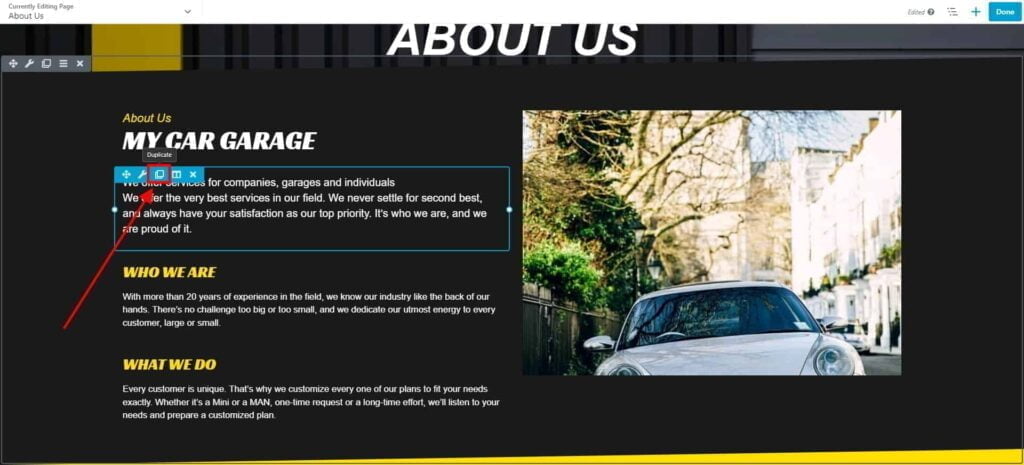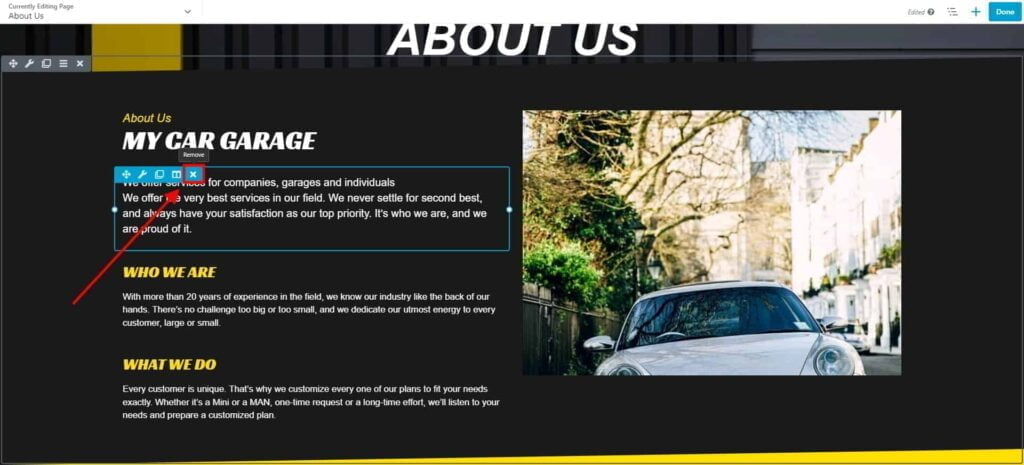Modules – How to Edit, Move, Duplicate & Delete
Note: See this guide for additional information: How to Use Modules & Rows
Edit Module Settings
- Hover over the module that you would like to edit.
- Click Settings button.

- Editing option will depend on what module you are currently editing. E.g. different option will be available for text module, and different for photo module.
Usually on General tab you can edit content (text, images, links etc.), and on Style tab change fonts, size, add borders and shadows. - You can also change margins, padding, visibility and add animations on Advanced tab
- Click Save to apply your changes.

Move Module on the Page
- Hover over the module that you would like to move.
- Click and hold Move button.

- While holding your mouse button, drag your module to a desired position on the Page.
Modules can be dropped anywhere on your page. You can even drop your module as a new row.

Duplicate Module on a Page
- Hover over the module that you would like to duplicate.
- Click and Duplicate button.

- A new module will be copied right under the original module.
You can edit it’s content or move it somewhere else on your page.