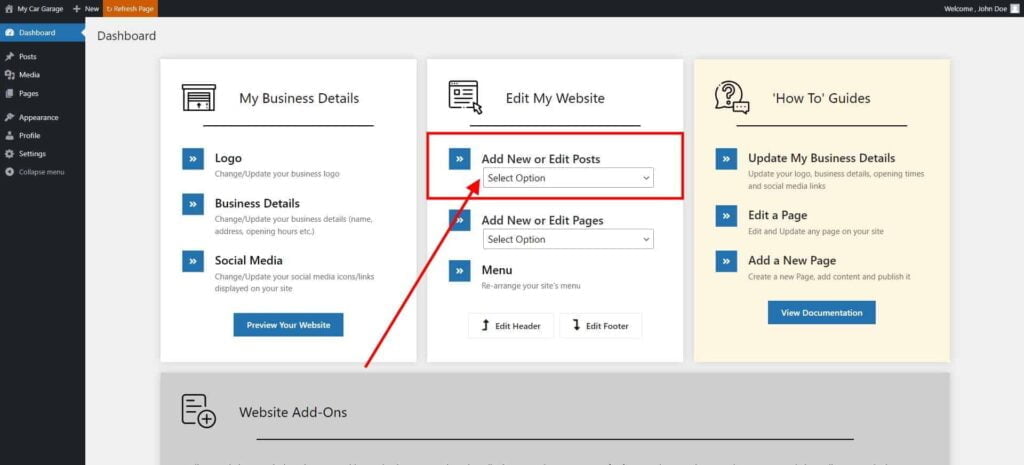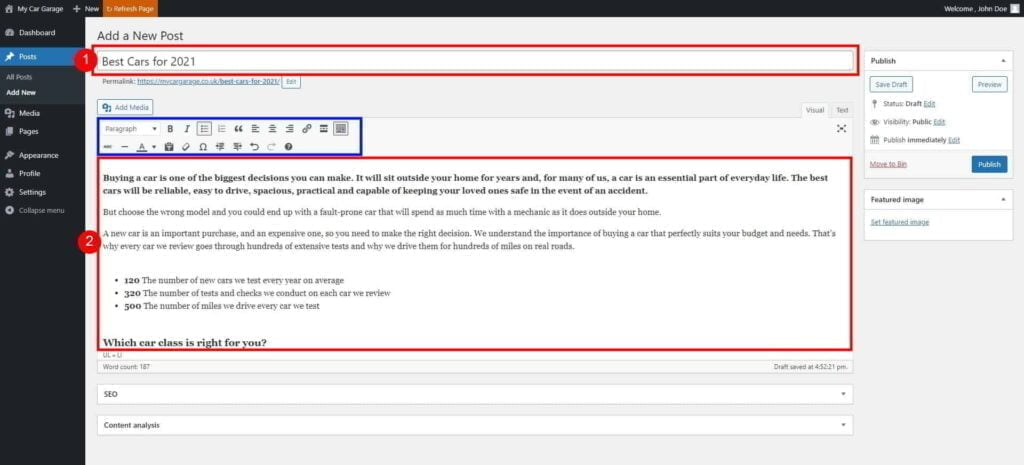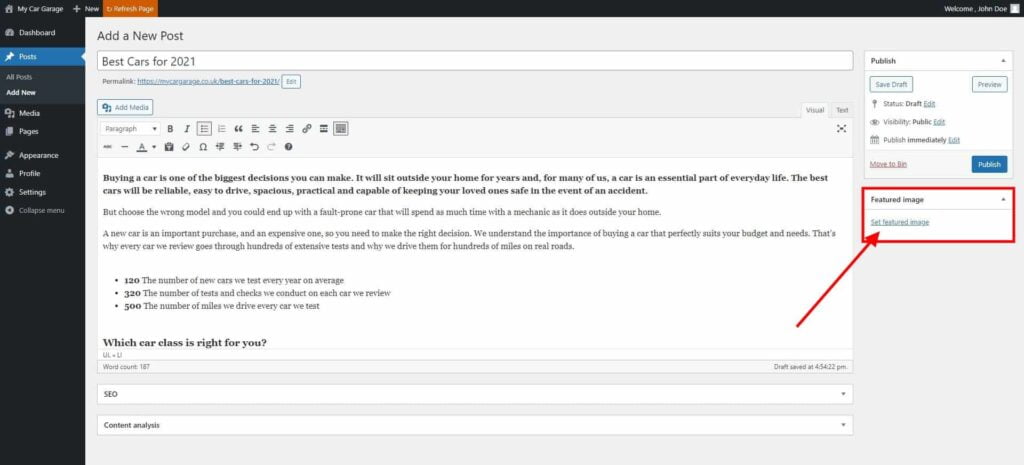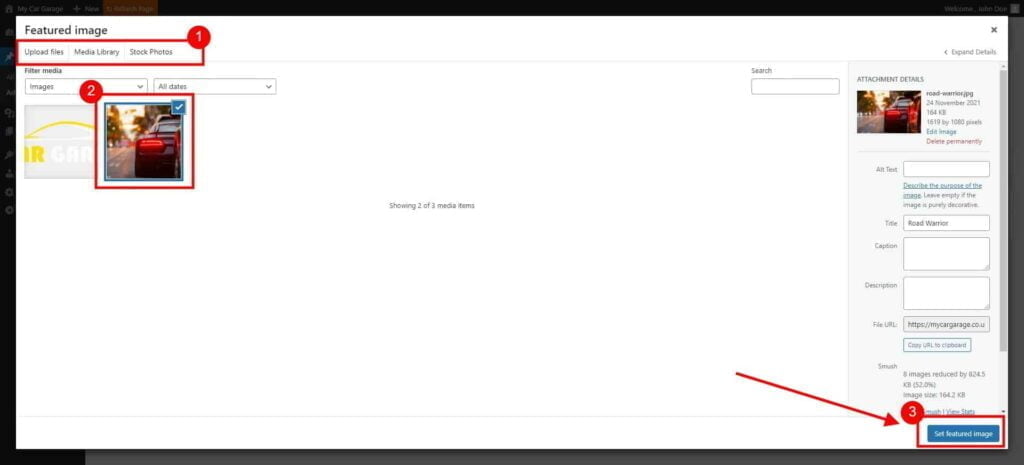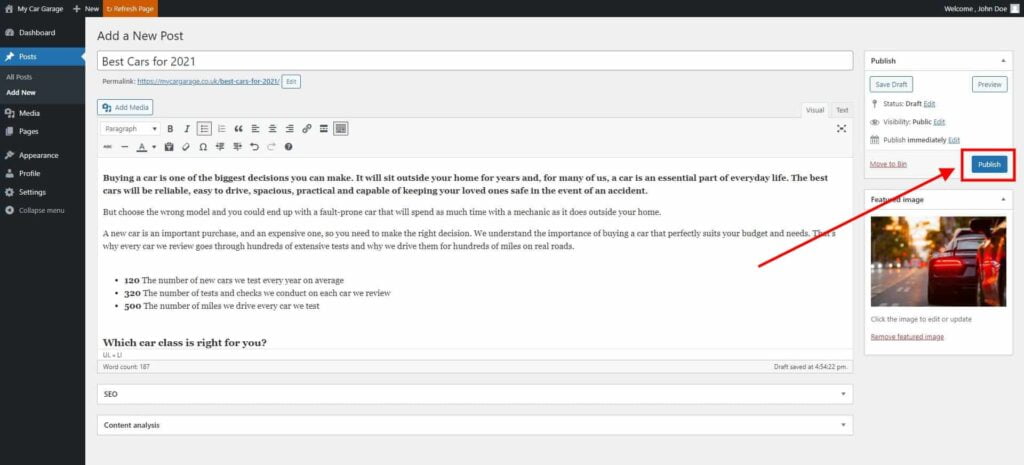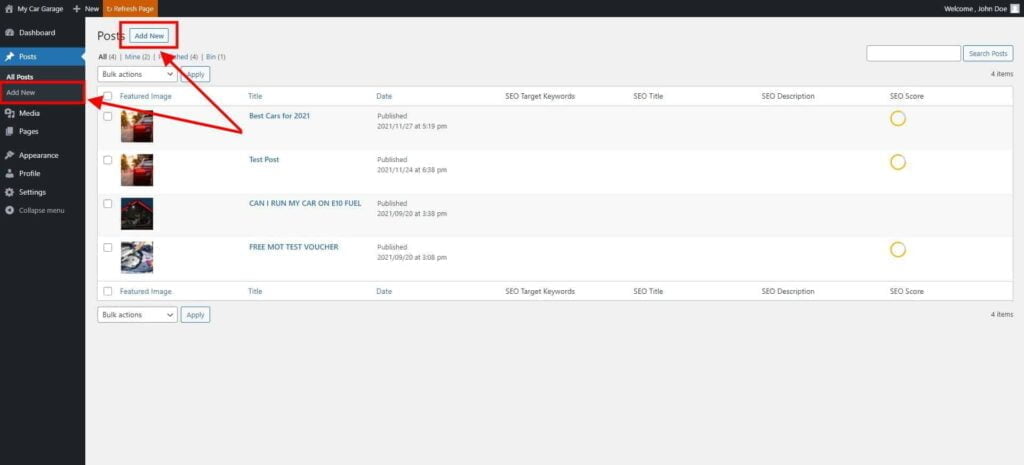Posts – How to Create a New Post
Adding a New Post to Your Site
Add posts to create an informative and interesting site for your visitors.
Any new post you add is automatically added to your Blog/News page.
Add a New Post from site’s Dashboard
- Go to Dashboard page in your account.
- Select the required site (click on site’s image).
- Click Edit Site button.
- From Add New or Edit Pages drop-down list, select Add a New Post option.

- Add a Post title, and some content.
You can format your text using our text editor (marked with blue frame).
You can upload pictures, and video/audio files to your content. Just click Add Media button located right above the content editor.
Text editor, will automatically convert video links from YouTube. Just paste the link anywhere you want video to display.

- Add Featured Image to your post to make it more attractive for your visitors.
Click Set featured image, and choose a picture from Media Library, Stock Photos or Upload it from your device.


Select picture, and click Set featured image button. - Click Publish, to publish post to your website.
To preview your post, click Preview Changes button.

Add a New Post from Posts List Menu
- Go to Dashboard page in your account.
- Select the required site (click on site’s image).
- Click Edit Site button.
- Click on Posts located on the left-hand side of your Dashboard menu.
Click Add New to create a new Post.

- Add a Post title, and some content.
You can format your text using our text editor (marked with blue frame).
You can upload pictures, and video/audio files to your content. Just click Add Media button located right above the content editor.
Text editor, will automatically convert video links from YouTube. Just paste the link anywhere you want video to display.

- Add Featured Image to your post to make it more attractive for your visitors.
Click Set featured image, and choose a picture from Media Library, Stock Photos or Upload it from your device.


Select picture, and click Set featured image button. - Click Publish, to publish post to your website.
To preview your post, click Preview Changes button.