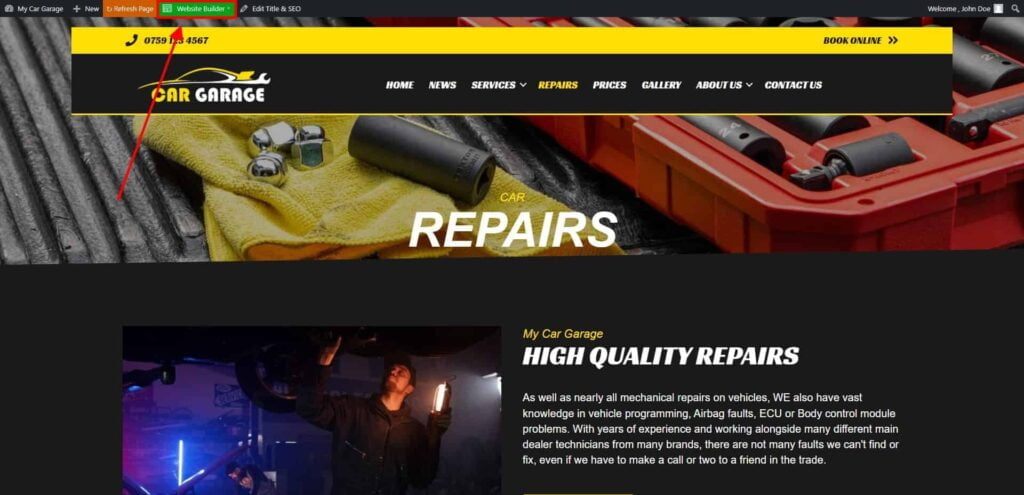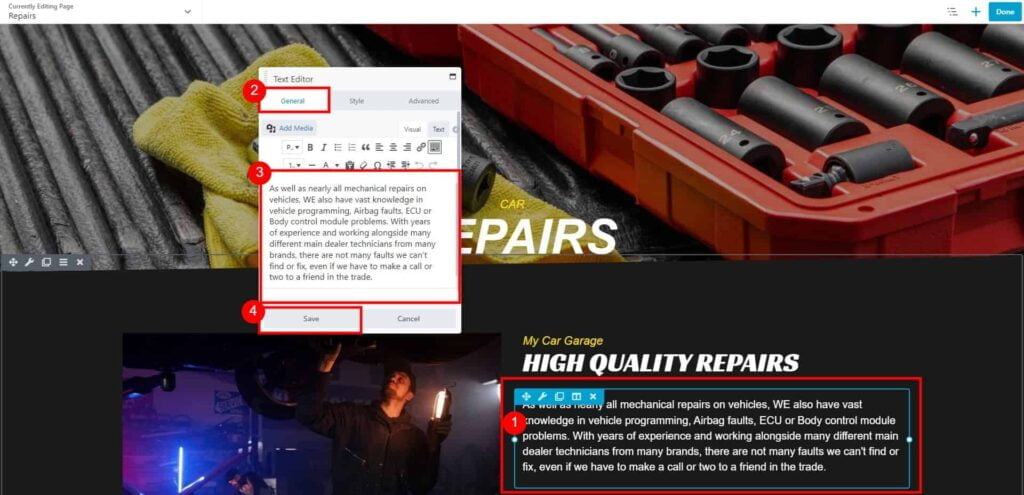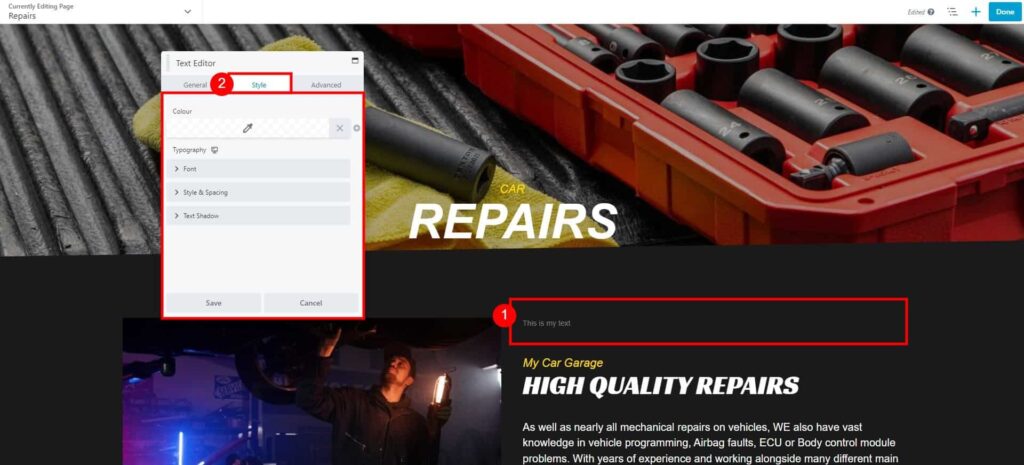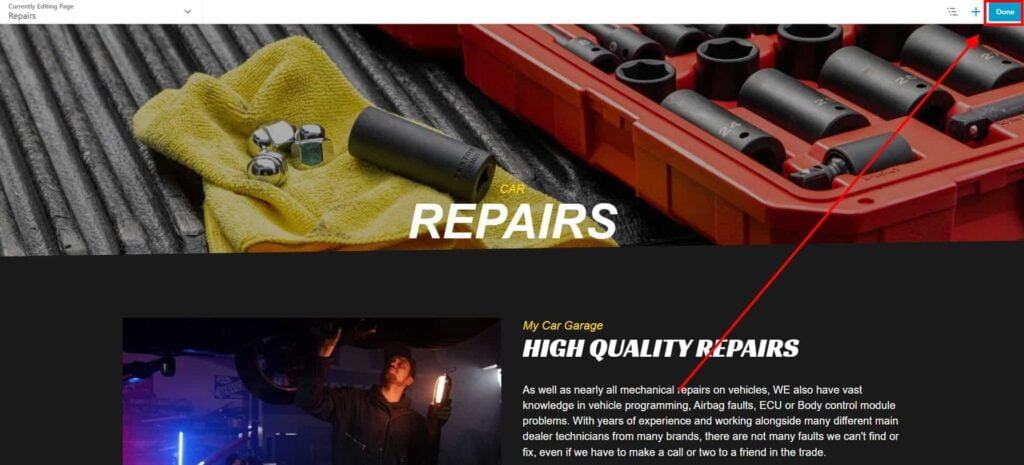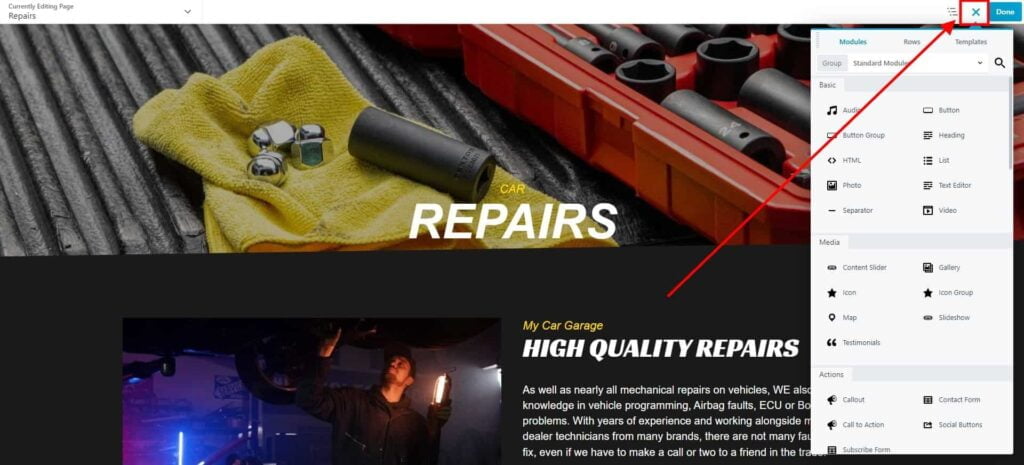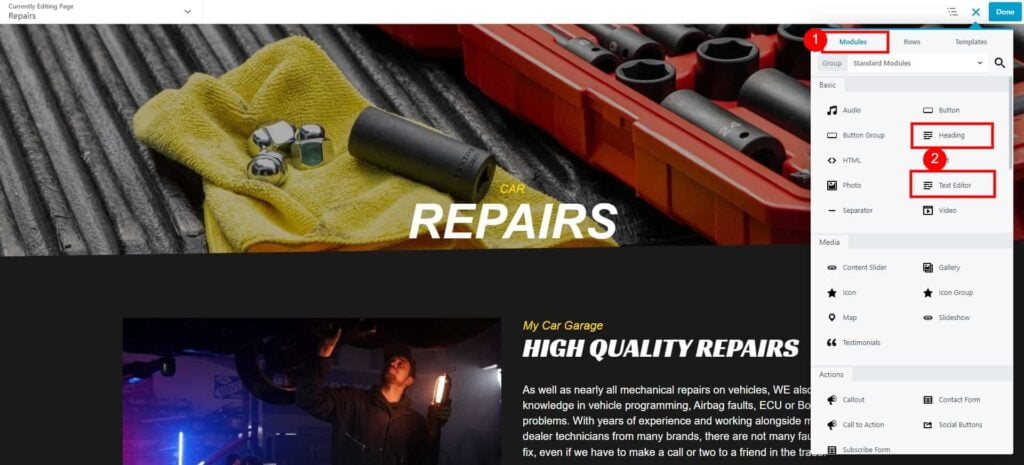How do I edit/add texts on my website?
Estimated reading: 2 minutes
333 views
How to Edit existing text on my website
- Go to Dashboard page in your account.
- Select the required site (click on site’s image).
- Click Edit Site button.
- Click Preview Your Website button located under My Business Details section.

- Navigate to a Page that you would like to edit using a navigation menu located on top of your site.
- Click the green Website Builder button located on the top bar.

- Once the Website Builder is loaded, click on a text that you would like to edit.
- In a new pop-up window, click on General tab, edit text per requirement, and click Save button to apply your changes.
 You can customize the appearance of your text (colour, font, font size etc.). Just click on your text (module), and navigate to Style tab.
You can customize the appearance of your text (colour, font, font size etc.). Just click on your text (module), and navigate to Style tab.

Click on: - Click Done → Publish to save changes to your page.

How to Add text to my website
- Go to Dashboard page in your account.
- Select the required site (click on site’s image).
- Click Edit Site button.
- Click Preview Your Website button located under My Business Details section.

- Navigate to a Page that you would like to edit using a navigation menu located on top of your site.
- Click the green Website Builder button located on the top bar.

- Once the Website Builder is loaded, click on plus button to open a Content Panel.

- On the Modules tab click and drag to your page:
- Heading – for a header text (title)
- Text Editor – to enter more lines of formatted text


- On General tab add your text, and click Save button, to apply changes.
You can customize the appearance of your text (colour, font, font size etc.). Just click on your text (module), and navigate to Style tab.

Click on: - Click Done → Publish to save changes to your page.



 You can customize the appearance of your text (colour, font, font size etc.). Just click on your text (module), and navigate to Style tab.
You can customize the appearance of your text (colour, font, font size etc.). Just click on your text (module), and navigate to Style tab.