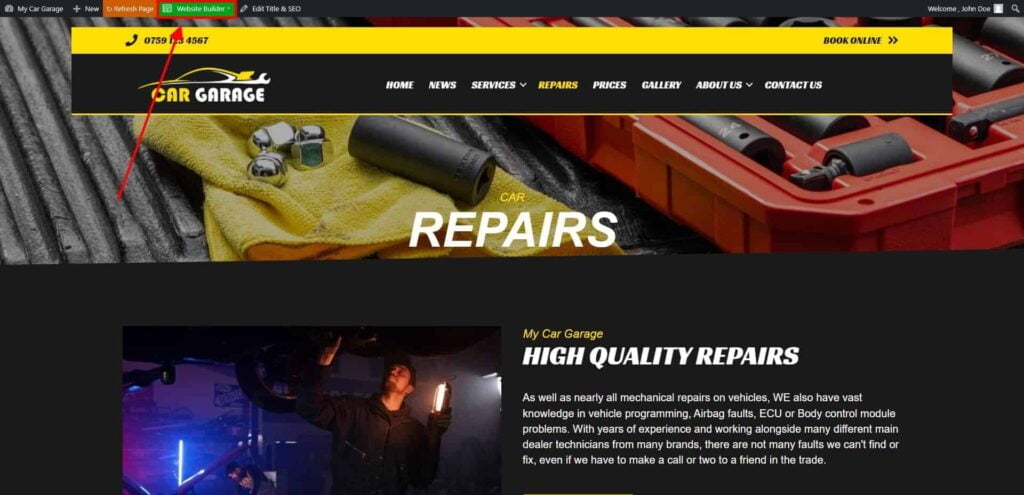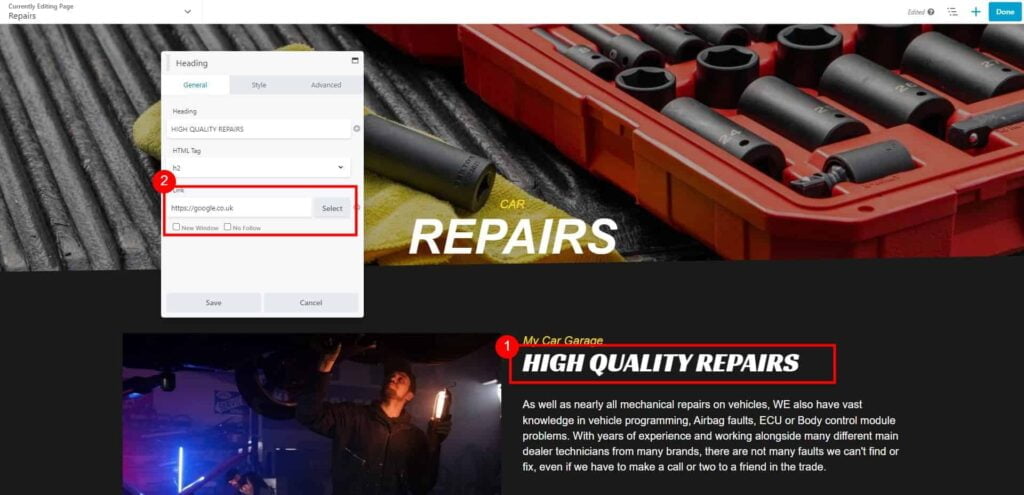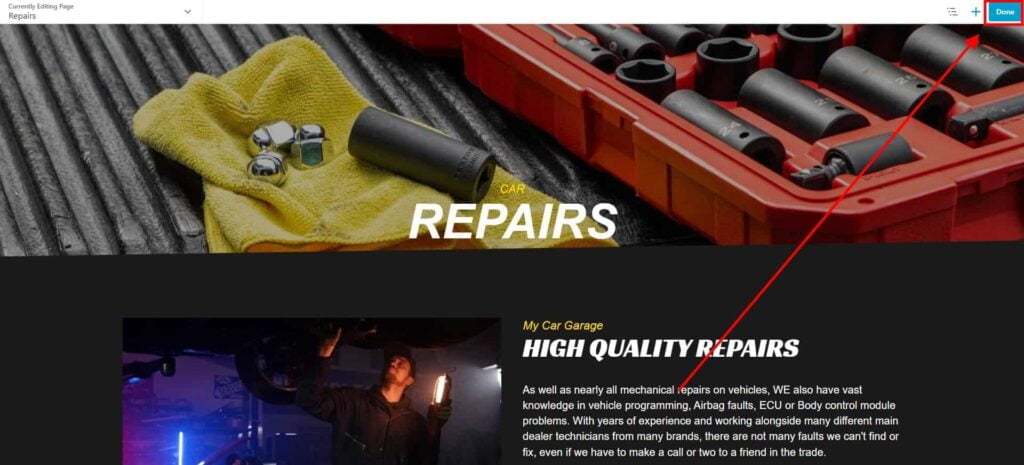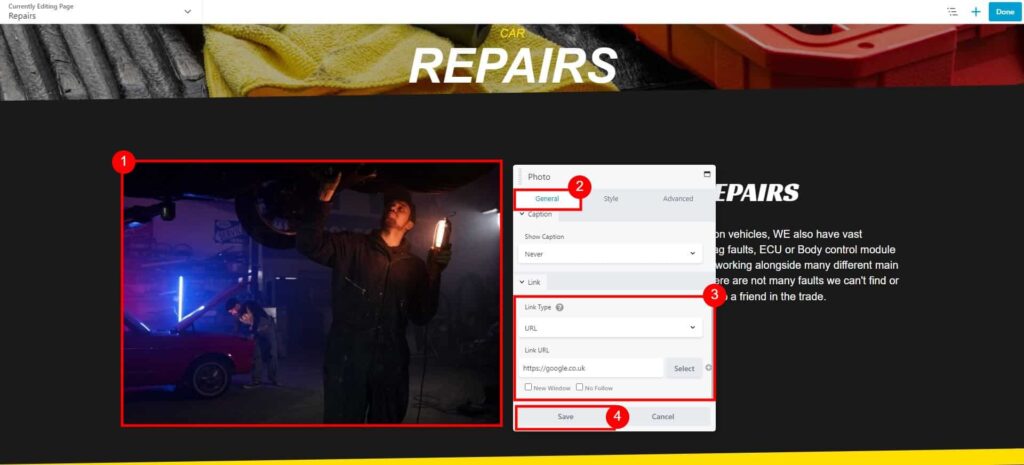How do I create links on my website?
Create a Heading/Text Link
- Go to Dashboard page in your account.
- Select the required site (click on site’s image).
- Click Edit Site button.
- Click Preview Your Website button located under My Business Details section.

- Navigate to a Page that you would like to edit using a navigation menu located on top of your site.
- Click the green Website Builder button located on the top bar.

- Once the Website Builder is loaded, click on a text to insert a link.
On General tab, enter a link URL (with https://) and click Save, to apply changes.
You can optionally select if your link should open in New Window.

- Click Done → Publish to save changes to your page.

Create an Image Link
- Go to Dashboard page in your account.
- Select the required site (click on site’s image).
- Click Edit Site button.
- Click Preview Your Website button located under My Business Details section.

- Navigate to a Page that you would like to edit using a navigation menu located on top of your site.
- Click the green Website Builder button located on the top bar.

- Once the Website Builder is loaded, click on a text to insert a link.
On the General tab, scroll down to a Link section.
From drop-down, select how your image should be linked on click: - Click Save to apply changes.
- Click Done → Publish to save changes to your page.