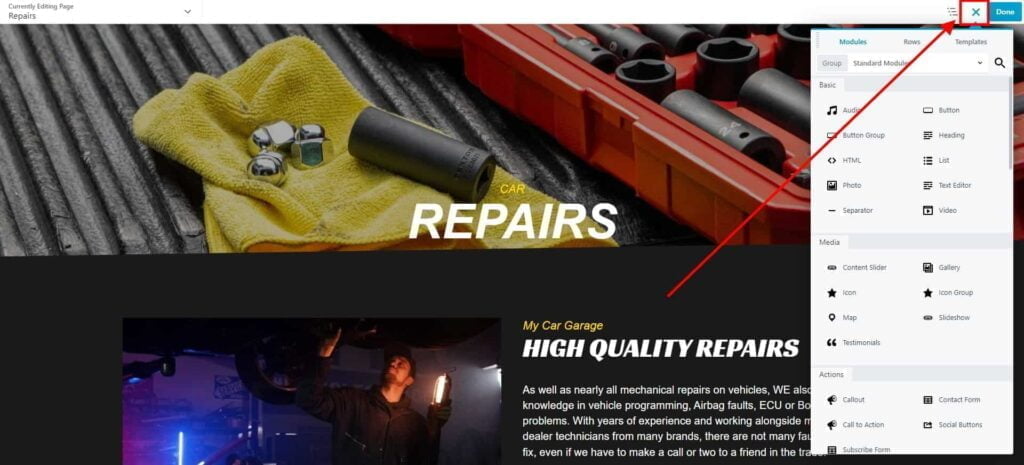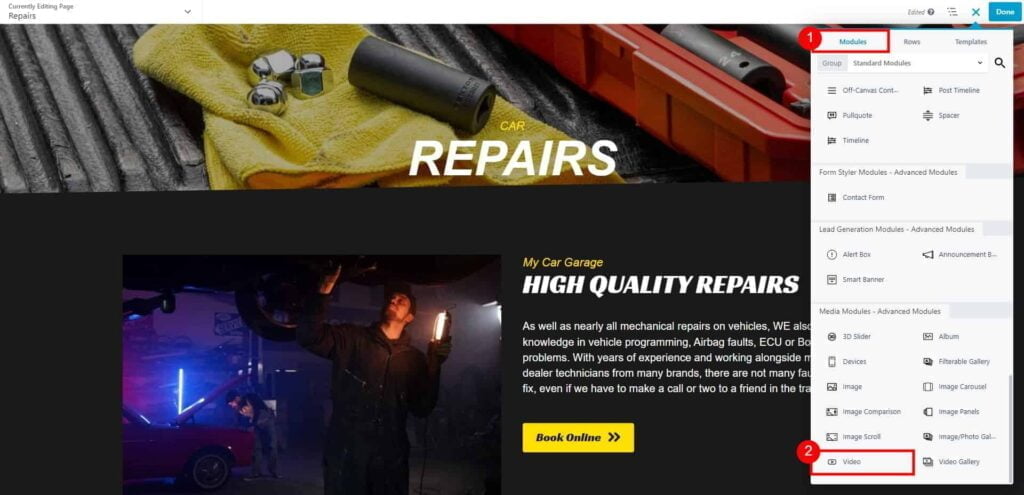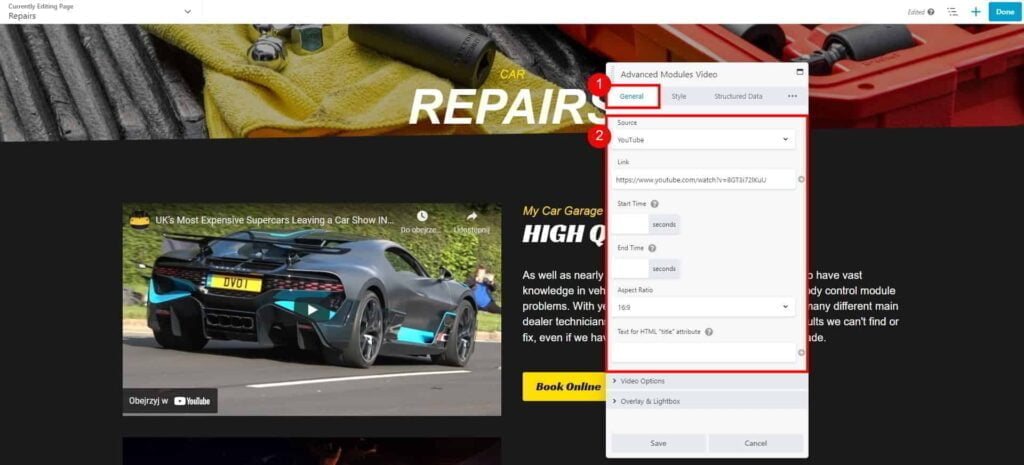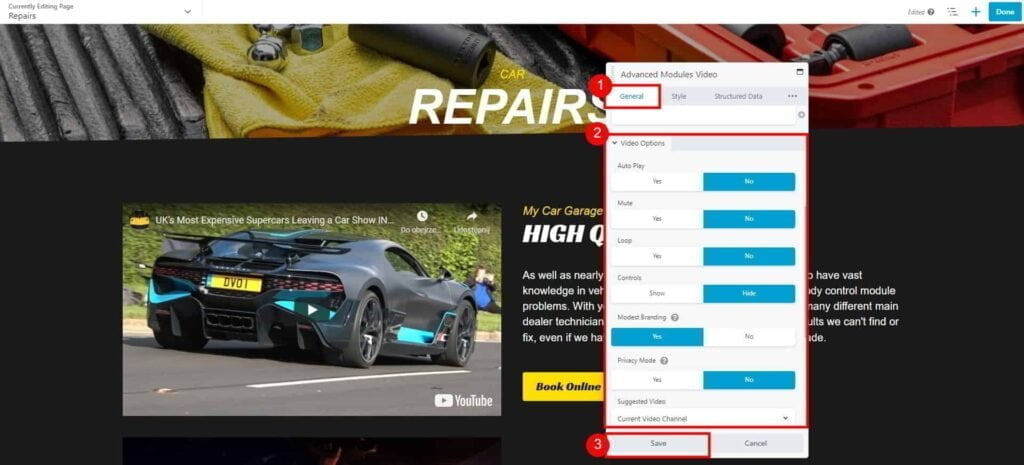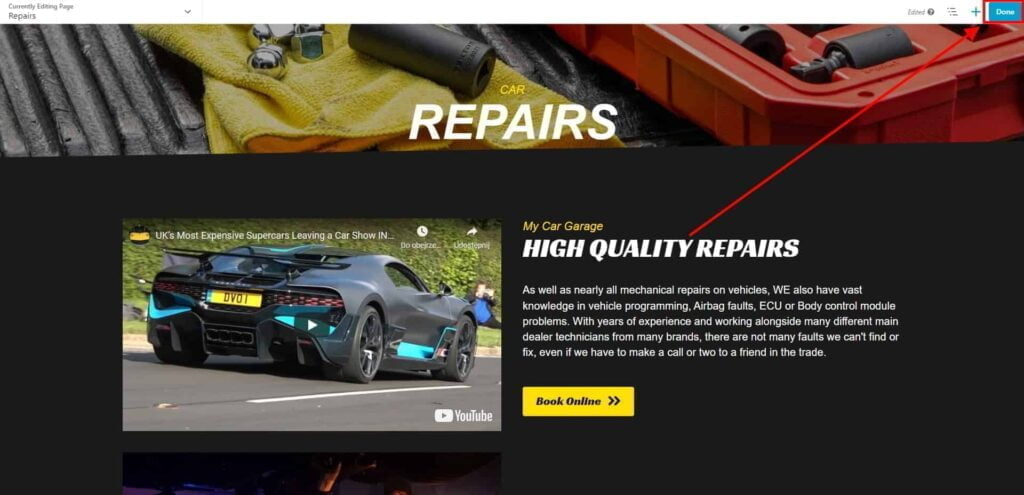How do I add video to my website?
Estimated reading: 1 minute
316 views
Add Gallery Module
- Go to Dashboard page in your account.
- Select the required site (click on site’s image).
- Click Edit Site button.
- From Add New or Edit Pages drop-down list, select the page that you would like to edit.

- Once the Website Builder is loaded, click on plus button to open a Content Panel.

- On the Modules tab, drag & drop to your page:
- Video module to add single video
- Video Gallery to create video gallery

- On the General tab select the source of your video:
- YouTube, Vimeo or Daily Motion – just provide a link to your video
- Self Hosted – upload the video file from your device.
Note: it’s good to compress your file before uploading it. You can use a free online service, freeconvert.com to create a smaller mp4 video file.

- On the General tab, under:
- Video Options – adjust video settings: auto-play, mute, loop, show/hide controls
- Overlay & Lightbox – use an overlay image with custom play button instead of 1st frame of video
Click Save button, to apply changes.
- Click Done → Publish to save changes to your page.