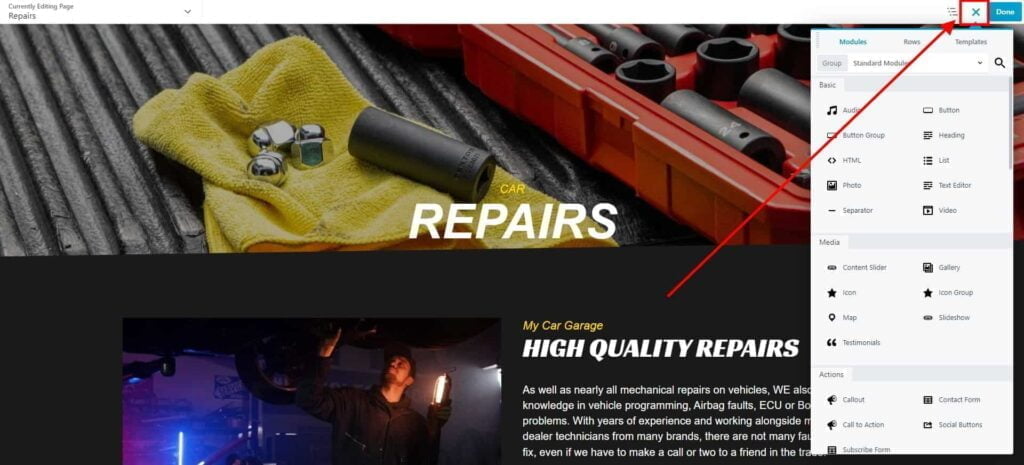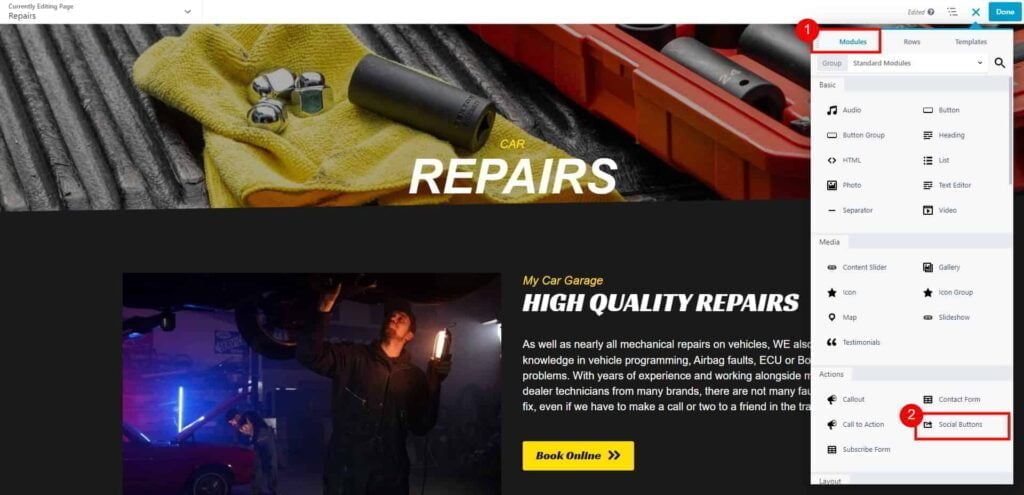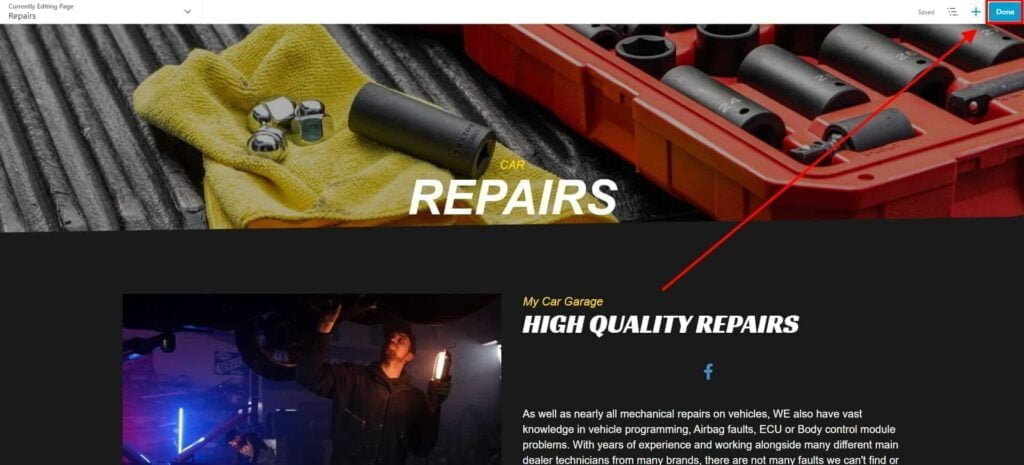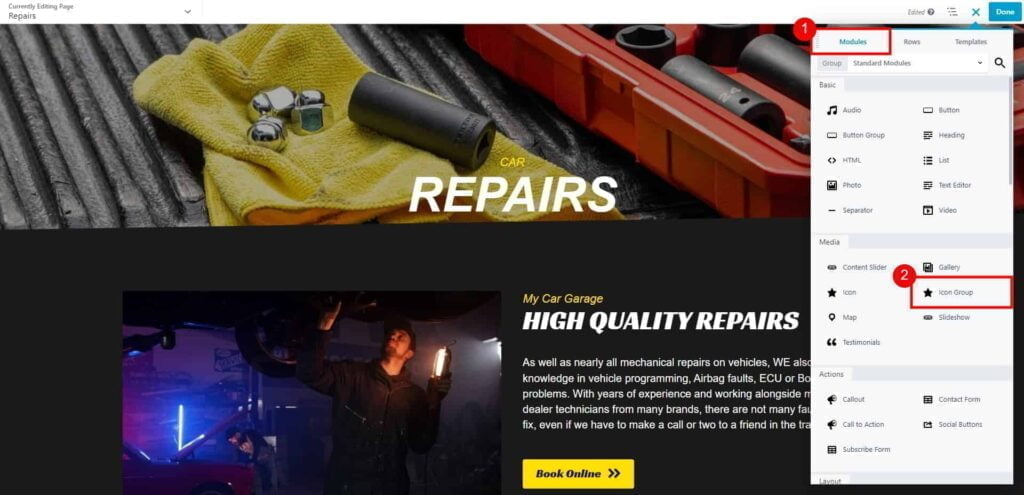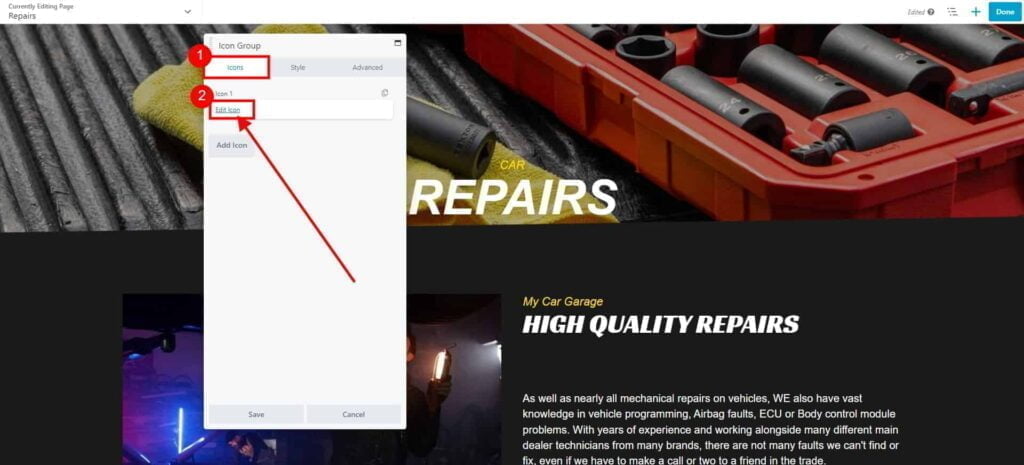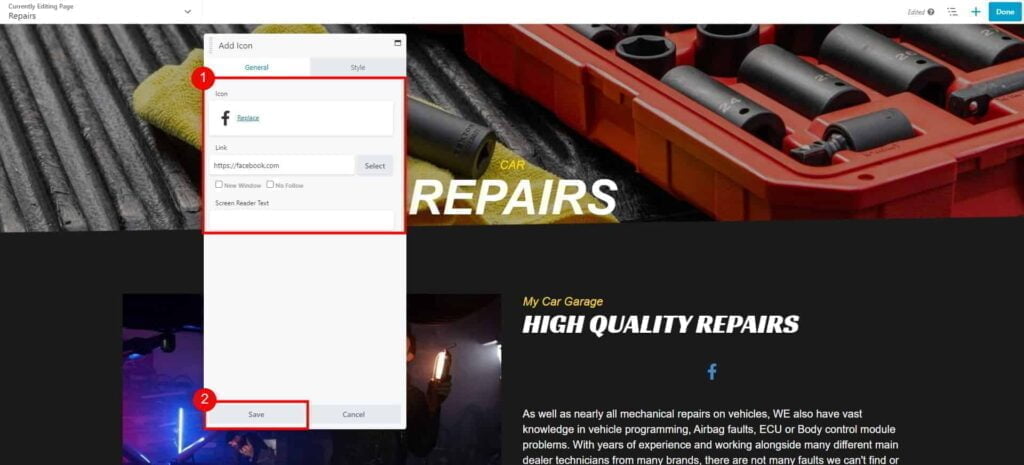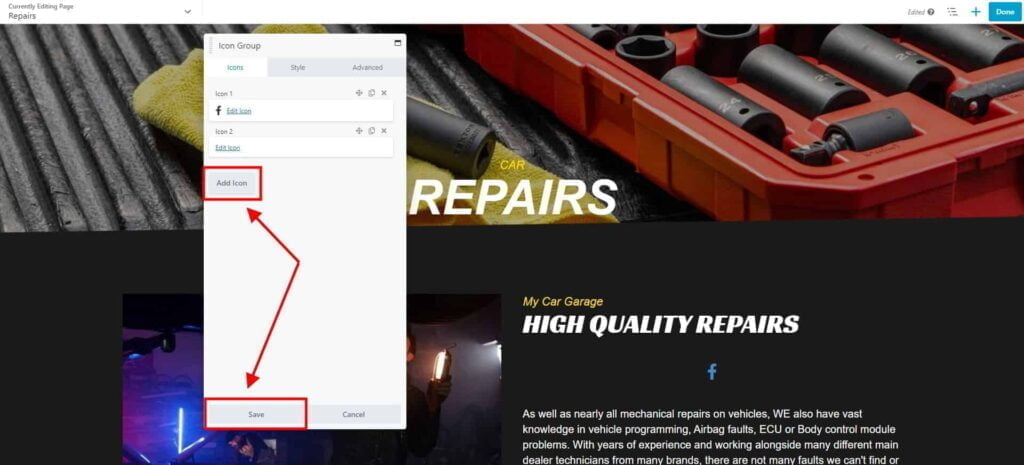How do I add social icons to my website?
Estimated reading: 2 minutes
315 views
Add Social Buttons to your Page
- Go to Dashboard page in your account.
- Select the required site (click on site’s image).
- Click Edit Site button.
- From Add New or Edit Pages drop-down list, select the page that you would like to edit.

- Once the Website Builder is loaded, click on plus button to open a Content Panel.

- On the Modules tab, drag & drop to your page a Social Buttons module.

- Select which buttons you would like to display, and click Save button.
- Click Done → Publish to save changes to your page.

Add Social Icons to your Page
- Go to Dashboard page in your account.
- Select the required site (click on site’s image).
- Click Edit Site button.
- From Add New or Edit Pages drop-down list, select the page that you would like to edit.

- Once the Website Builder is loaded, click on plus button to open a Content Panel.

- On the Modules tab, drag & drop to your page an Icon Group module.

- On the Icons tab click Edit Icon → Select Icon.

Select desired icon (use search box).
Enter URL (link) to your social media page.
Click Save, to apply changes.

- You can keep on adding more icons (click Add Icon button), or click Save, to apply changes.
Optionally, you can style your icons on the Style tab.

- Click Done → Publish to save changes to your page.