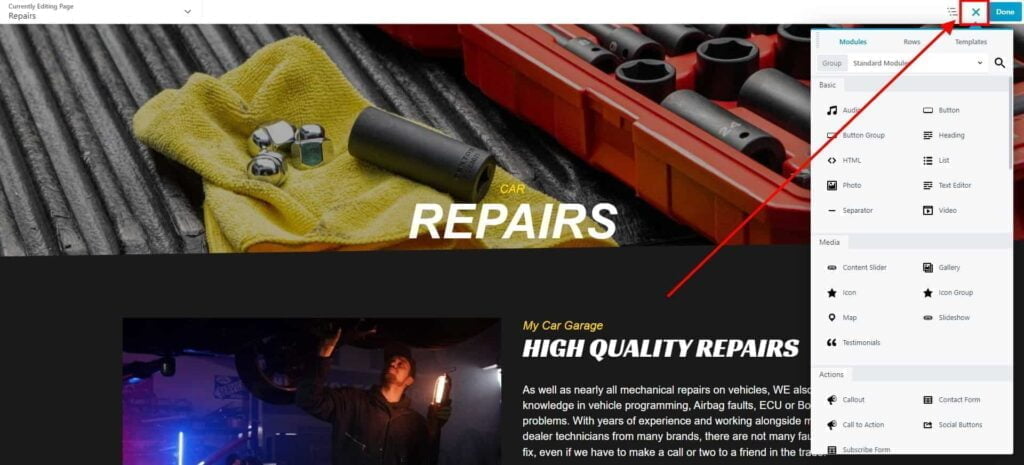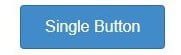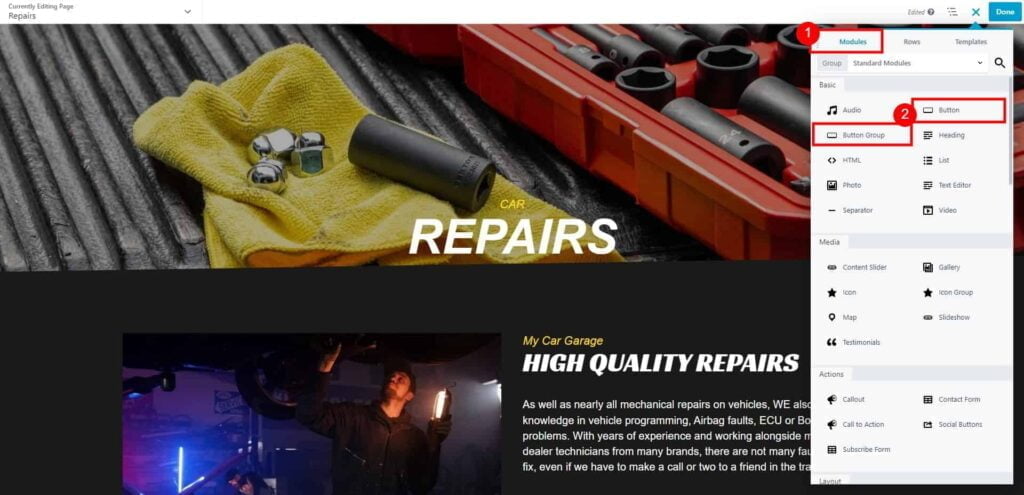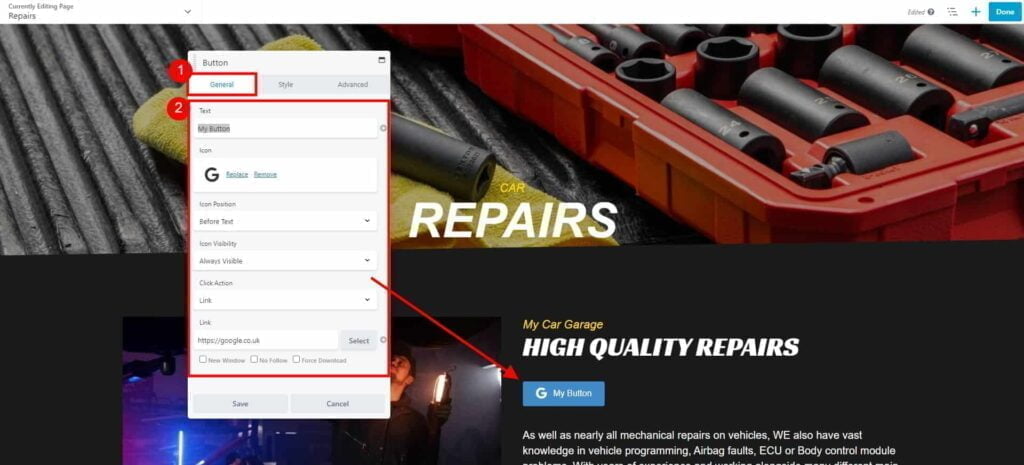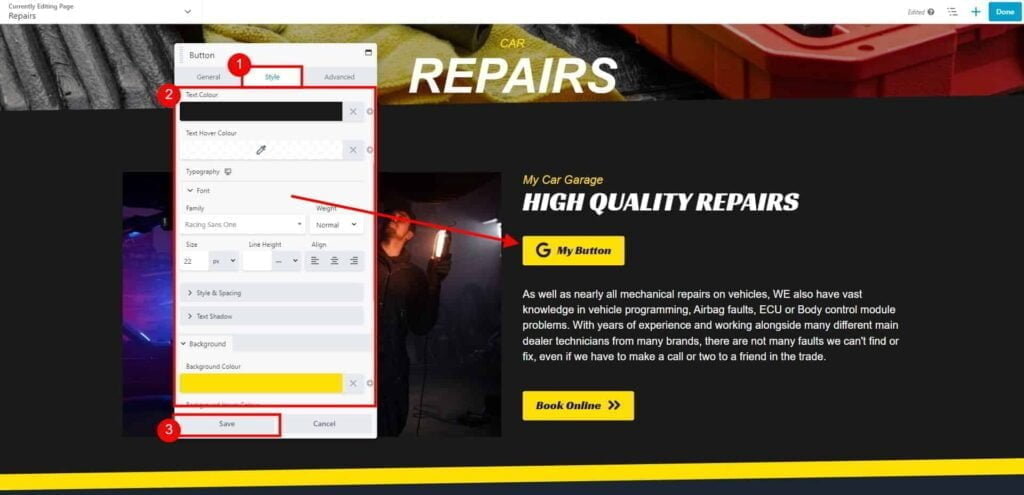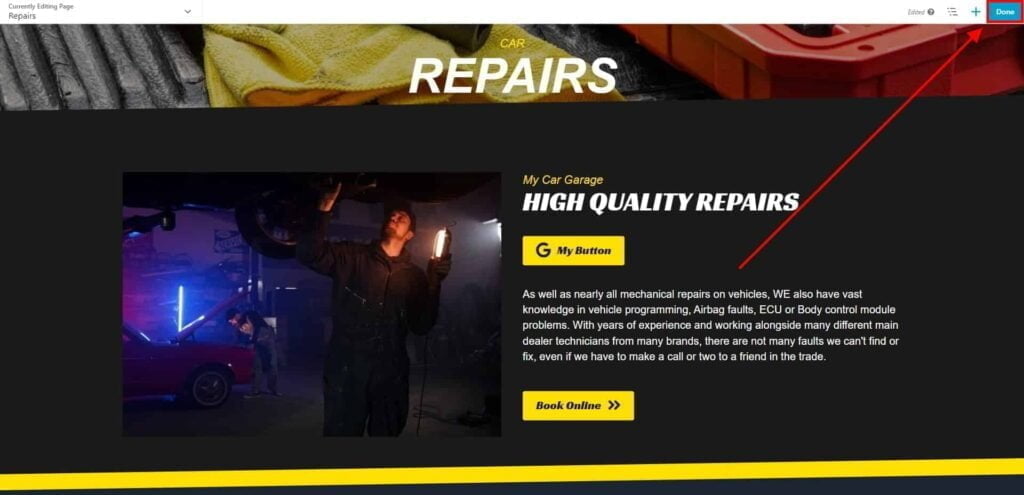How do I add button to my website?
Estimated reading: 1 minute
327 views
Add Button Module
- Go to Dashboard page in your account.
- Select the required site (click on site’s image).
- Click Edit Site button.
- From Add New or Edit Pages drop-down list, select the page that you would like to edit.

- Once the Website Builder is loaded, click on plus button to open a Content Panel.

- On the Modules tab drag & drop to your page:
- On the General tab, change text displayed on the button, add an icon (optionally), and add a link where your button should redirect when clicked.

- On the Style tab, adjust width, alignment, colours, font, font-size, background colours etc. to match your button to your page design.
Click Save button, to apply changes.

- Click Done → Publish to save changes to your page.