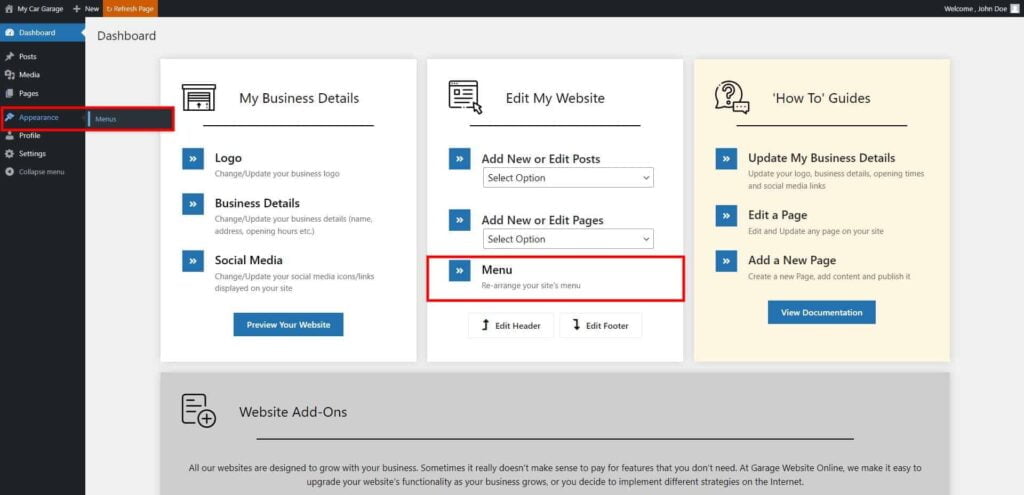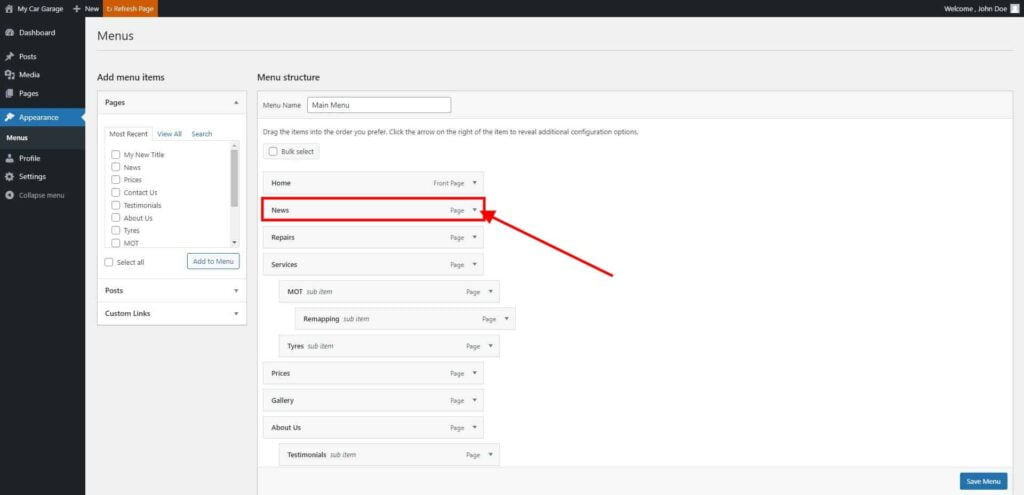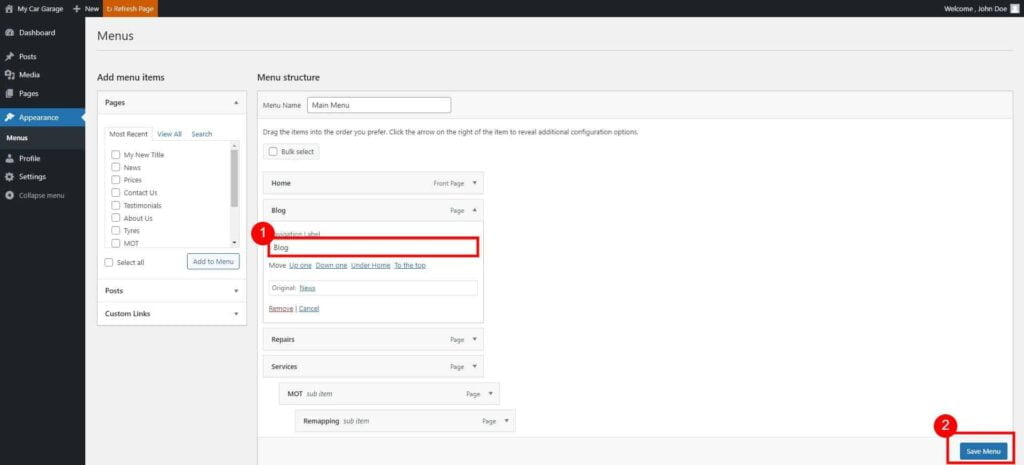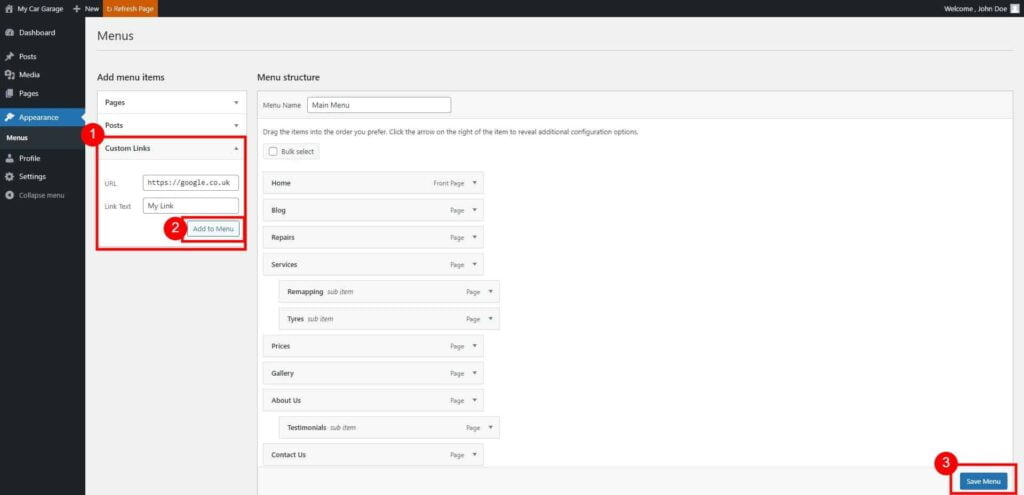Menu – Editing the Site Navigation
Your Menu/Site Navigation usually is displayed in Site’s Header.
How to access Menu/Site Navigation settings
- Go to Dashboard page in your account.
- Select the required site (click on site’s image).
- Click Edit Site button.
- Click Menu option, or navigate to Appearance → Menus.

Next screen will present you with your Menu structure (on the right-hand side), and menu items (on the left-hand side).
Menu structure corresponds to how your sites’ navigation will look and work.
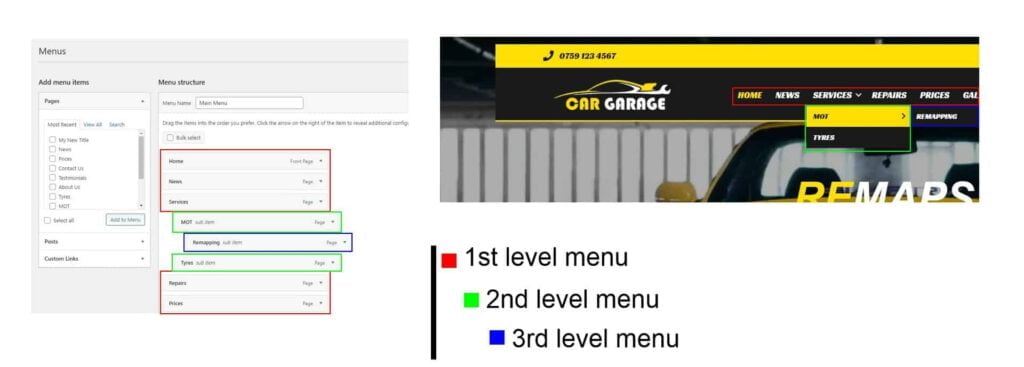
- 1st level items will be straight away visible in your navigation.
(marked with red colour: e.g. Home, News, Services, Repairs etc.) - 2nd level items will be visible when you hover over a 1st level parent menu item.
(marked with green colour: e.g. MOT, Tyres etc.) - 3rd level items will be visible when you hover over a 2nd level parent menu item.
(marked with blue colour: e.g. Remapping)
- 1st level items will be straight away visible in your navigation.
How to Re-arrange Menu items
Change Items Order
Click and drag an item to a desired position.

Don’t forget to save changes – click on Save Menu button located on the bottom of the page.
Change Menu Levels
Click and drag an item a little more towards the right, to create an indent, or move it back to the left to get 1st level menu.

Don’t forget to save changes – click on Save Menu button located on the bottom of the page.
How to Re-name Menu items
- Locate the desired item Menu, and click on a small arrow next to it to open the drop-down options.

- Enter a new name, and save changes using Save Menu button.

How to Add a New Menu item
You can add a new menu item to your Menu/Navigation using Add Menu Items options.
You can easily add existing Pages or Posts, or a custom link pointing to other websites.
How to add Page/Post to Menu
- From Add Menu Items, select all Posts/Pages that you would like to add to your Menu/Navigation.
- Click Add To Menu button.
- Re-arrange your new menu items as desired, and click Save Menu button.

How to add Custom Link to Menu
- In Add Menu Items window, click on Custom Links option.
- Enter the desired URL address (including https://), and a link title. Click Add To Menu button.
- Re-arrange your new menu item as desired, and click Save Menu button.

How to Remove Menu item
- Locate the desired item Menu, and click on a small arrow next to it to open the drop-down options.

- Click Remove, to delete this menu item.
Please note, that it doesn’t delete a page/post from your website.
It just deletes a navigation link to this page or post. Page or Post is still accessible if you know the direct URL of it. (web address)If you would like permanently delete:- Page – please see this guide: How to delete a Page
- Post – please see this guide: How to delete a Post