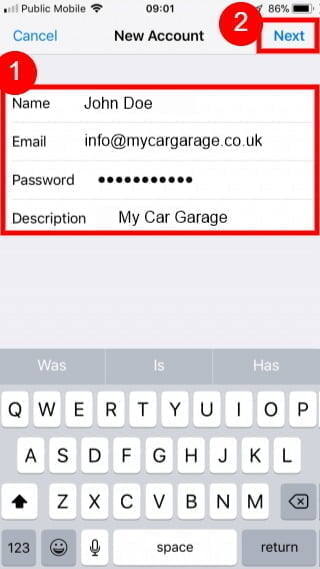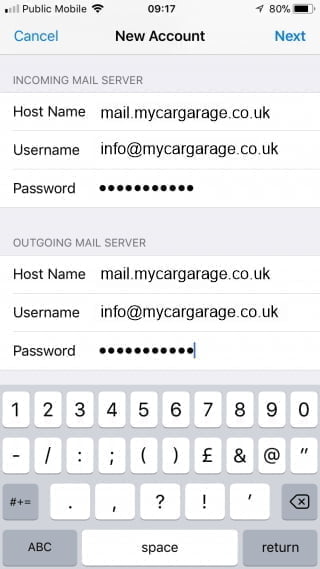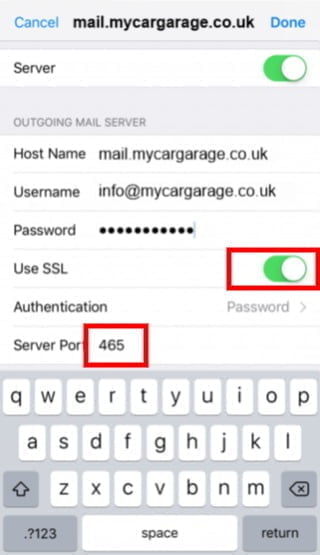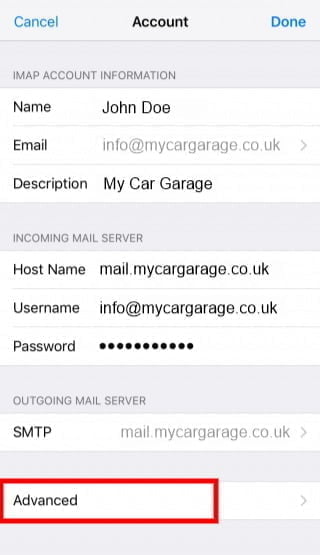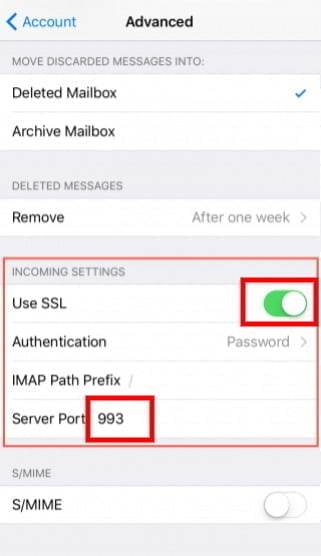How to set up email on iPhone/iPad
Note: For this guide, we will use info@mycargarage.co.uk email. You will need to change some of the settings to match your setup/email address.
Don’t worry, we’ll tell you when you need to enter your details.
- On your Apple device home screen, go to Settings
 , then Mail.
, then Mail.

- Next, click on Accounts.

- Choose Add Account, then tap on Other option.
 in
in - On the New Account screen, enter:
- Name: your name
- Email: your full email address
- Password: your email account password
- Description: any description for your new email account

Tap Next to proceed
- The mail application will try to find the email settings and finish your account setup automatically.If Mail finds your email settings, tap Done to complete your account setup.If the mail application can’t find your account settings, tap Next to continue the manual setup process.
Note:
- For the server fields, you want to use your domain name with “mail.” in front of it. For example, if your domain was hostpapa.com you would enter mail.hostpapa.com for the server.
- The username is always the full email address.
- Enter all the required information as shown below, adjusting the settings for your account:
- Host Name – use your domain name with “mail.” in front of it.
- Username – use your full email address.
- Password – use your email password

Click Add Account to add your email account.
If you are still getting an error, please check your port settings:
- On the account settings page (Home → Settings → Mail → Accounts → Account Name), tap on the Outgoing Mail Server name directly to check its port settings.

- Ensure that Use SSL is on, and server port is 465

Tap Done to go back to the account settings page. - At the bottom of the Account page, tap on Advanced option.

- Ensure that Use SSL option is on, and server port is 993

- Go back to the account page – tap on < Account.
The server details will now be checked, and your email account should be available for use.
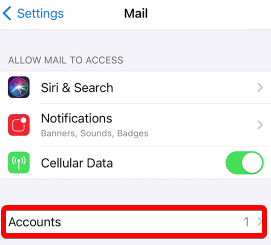
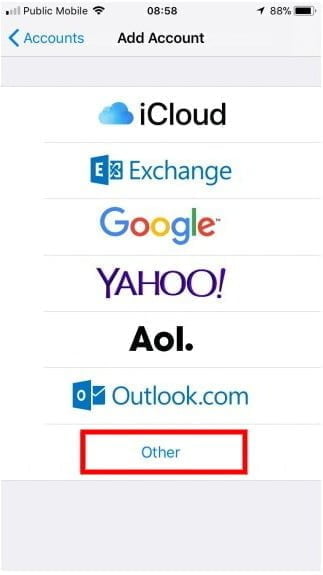 in
in