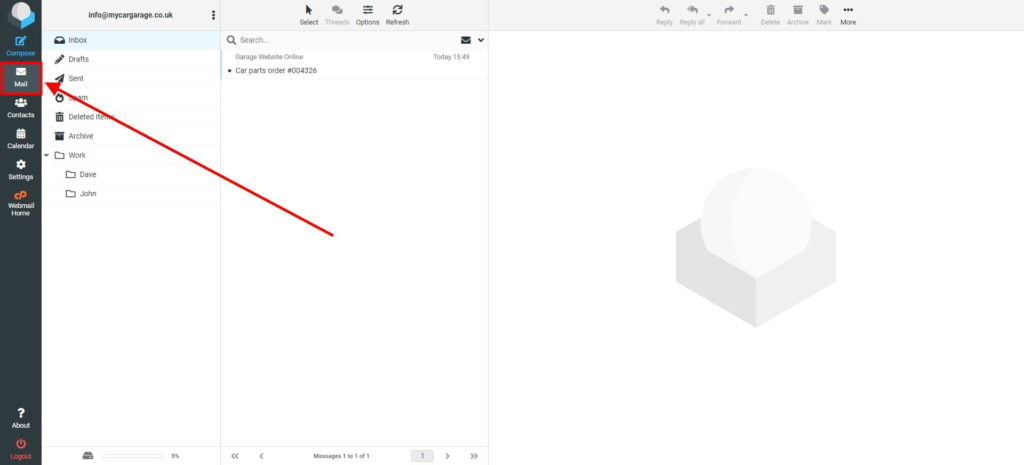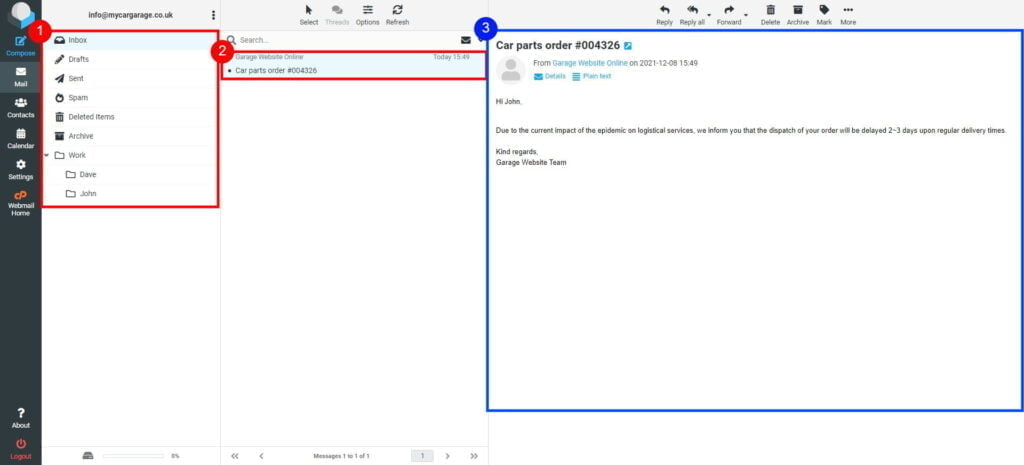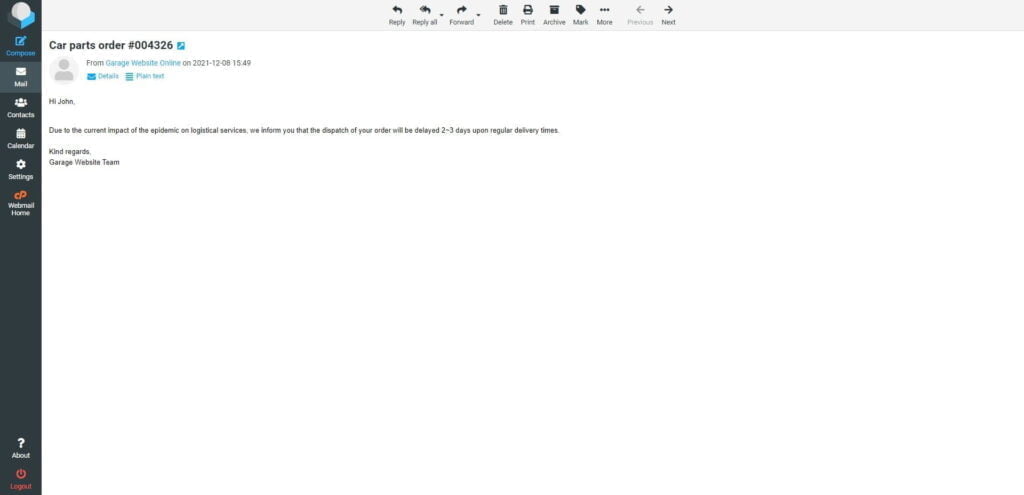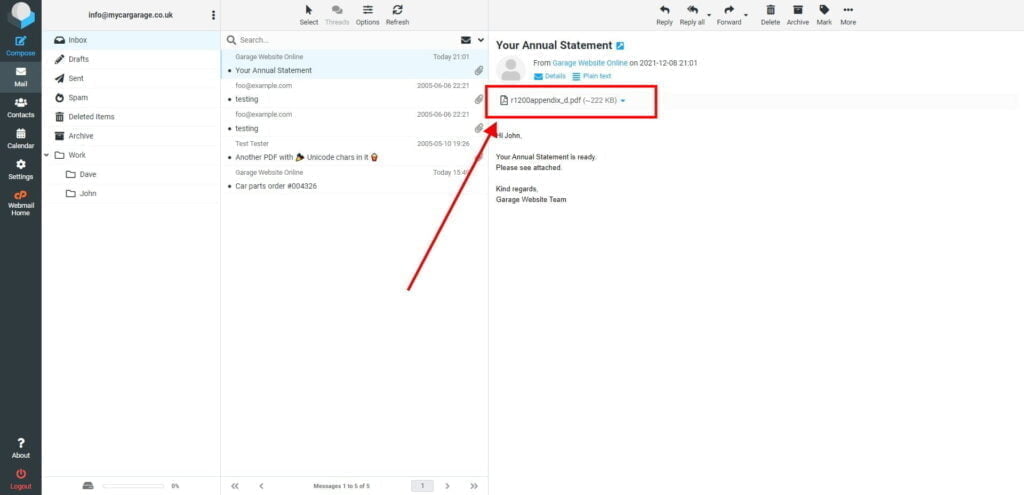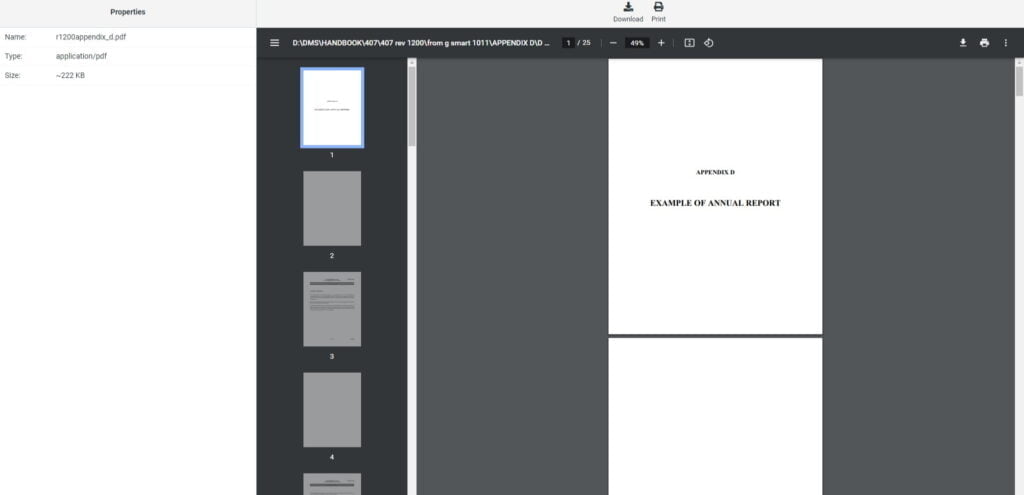Viewing Emails and Attachments
Estimated reading: 1 minute
300 views
- Start by logging into webmail.
Remember, you can log into webmail by visiting webmail.yourwebsiteaddress.com. Also, be sure to use the full email address as the username and the password associated with the email account you are logging into.

- Click Mail button located on the left-hand side.

- Select the folder (e.g. Inbox), click on email message to open it.

You can double-click a message to open it in full-screen window.

- If the opened message has any files attached, these are listed on the right, above the message text.
Click on the file name to open or download it.

If the file can be displayed directly in the web browser, a preview window will be opened showing the attachment. This will happen for images, text files and PDFs if your browser indicates being able to display them.
 Otherwise, clicking the file name will initiate the download process and a dialogue will most likely appear, asking you where to save the file. If that doesn’t happen, check the default “Downloads” folder on your computer for the attachment file.
Otherwise, clicking the file name will initiate the download process and a dialogue will most likely appear, asking you where to save the file. If that doesn’t happen, check the default “Downloads” folder on your computer for the attachment file.





 Otherwise, clicking the file name will initiate the download process and a dialogue will most likely appear, asking you where to save the file. If that doesn’t happen, check the default “Downloads” folder on your computer for the attachment file.
Otherwise, clicking the file name will initiate the download process and a dialogue will most likely appear, asking you where to save the file. If that doesn’t happen, check the default “Downloads” folder on your computer for the attachment file.